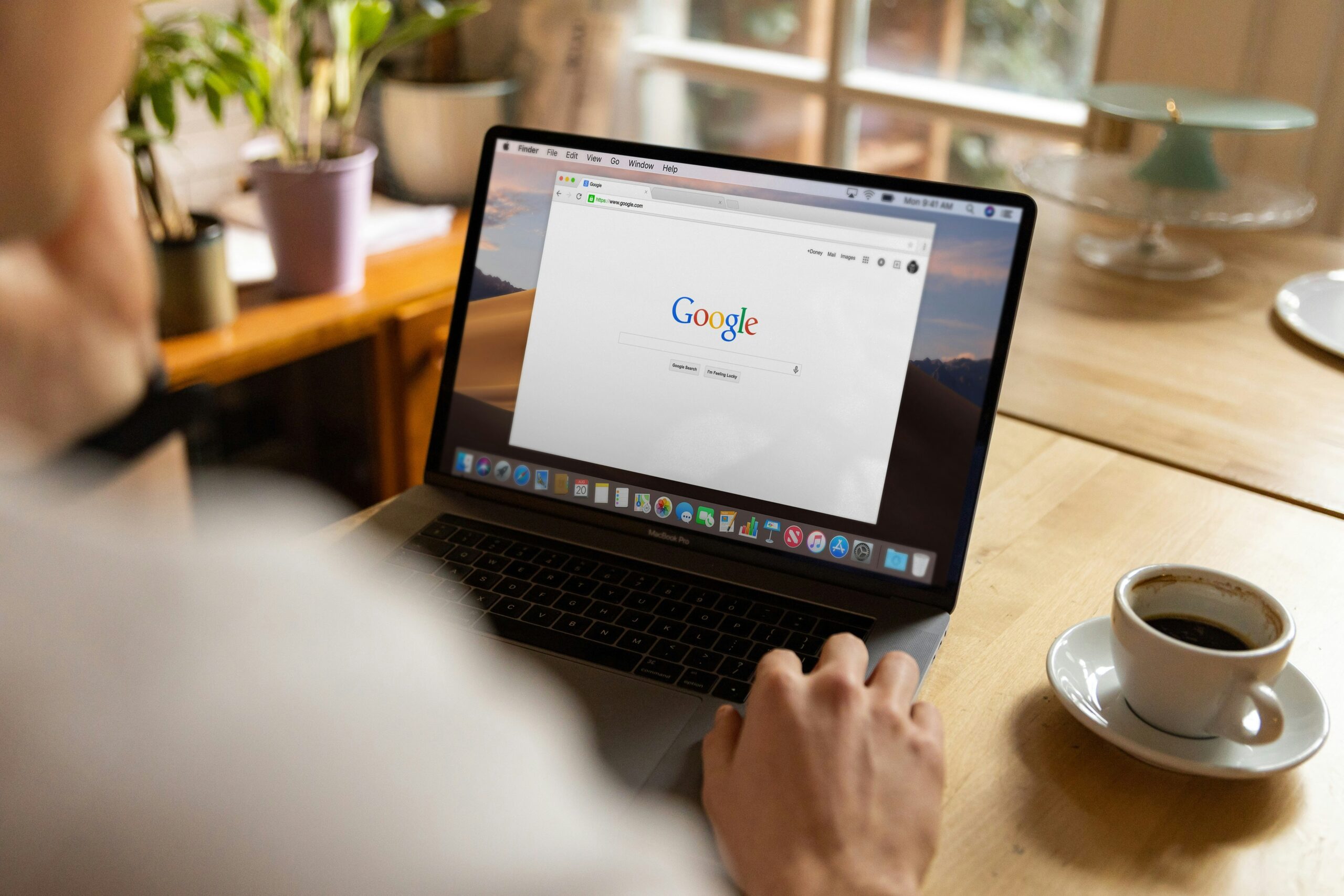Photo by Firmbee.com on Unsplash
Experiencing issues with not seeing your recent searches can be frustrating, especially when you rely on this feature for a quick recall of your past activities. This comprehensive guide aims to provide you with a step-by-step approach to resolve the issue of “not showing your recent searches based on your settings.”
Understanding the Issue
Before diving into the solutions, it’s essential to understand why your recent searches might not be appearing. This issue typically occurs when the Web & App Activity setting is turned off in your Google account. This feature is crucial as it saves your searches and activity from other Google services, enhancing your overall experience by providing personalized search results and recommendations.
Fix 1: Enable Web & App Activity
The first and most crucial step is to ensure that your Web & App Activity is enabled. This setting is fundamental for Google to save and display your recent searches. For PC users, navigate to the Activity controls page, sign in to your Google Account, and turn on Web & App Activity. Android users should go to Settings > Google > Manage your Google Account > Data & personalization > Web & App Activity and then enable it. iPhone or iPad users will follow a similar process via the Activity controls page on their device.
Fix 2: Check Your Internet Connection
A stable internet connection is vital for the proper functioning of search features. If you’re facing issues, try switching between Wi-Fi and mobile data to determine if the problem is network-related. Sometimes, a simple toggle of your connectivity settings can resolve the issue.
Fix 3: Update the Google App
Outdated apps can lead to functionality issues. Ensure that your Google app is updated to the latest version. This can resolve any existing bugs and improve the app’s overall performance, potentially fixing the issue with recent searches.
Fix 4: Verify Your Google Account Login
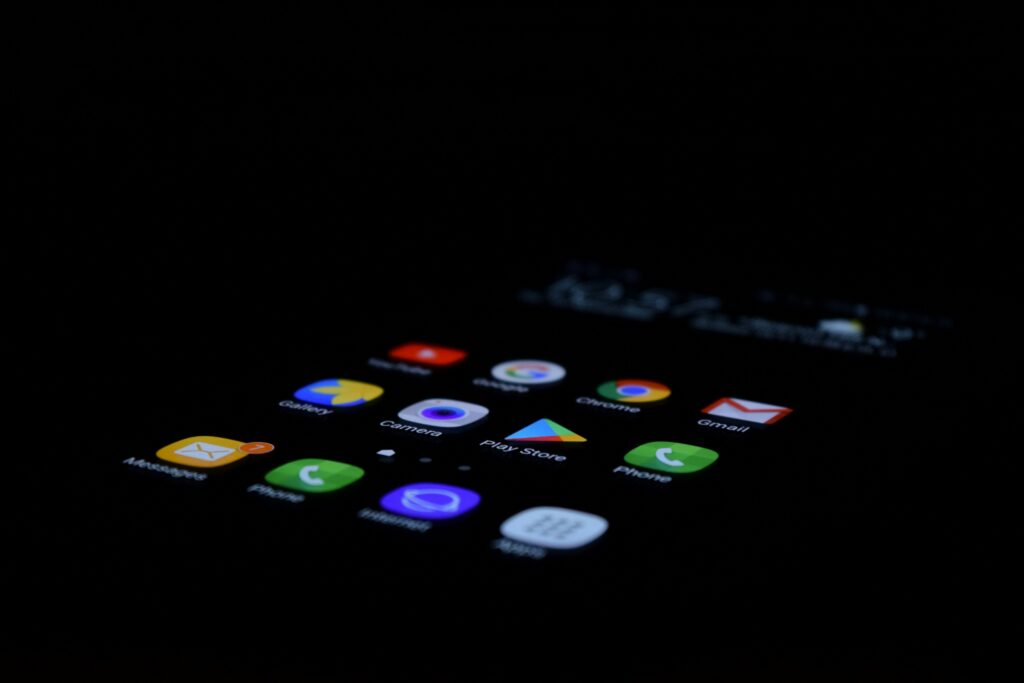
Photo by Pathum Danthanarayana on Unsplash
Make sure you’re logged into the correct Google account. If you’re not signed in or are using a different account, your recent searches won’t be displayed as expected. Always double-check to ensure you’re using the intended account.
Fix 5: Reset Google Search History
If the issue persists, consider resetting your Google search history. This action will clear your existing history and might kickstart the functionality of displaying recent searches. Remember, this will remove all your previous search data, so use this fix as a last resort.
Fix 6: Restart Your Device
Sometimes, the simplest solutions are the most effective. Restarting your device can clear any temporary glitches affecting the app’s performance, potentially resolving the issue with your recent searches.
Fix 7: Reach Out to Google Support
If all else fails, contacting Google’s support team can provide you with additional assistance. They can offer more personalized troubleshooting steps and help resolve any underlying issues causing the problem with your recent searches.
In Conclusion
Not being able to view your recent searches based on your settings can hinder your ability to quickly retrieve important information. By following the steps outlined in this guide, you can troubleshoot and potentially fix this issue, ensuring a seamless and efficient search experience on Google. Always start with the simplest solutions, like enabling Web & App Activity and ensuring you’re using the latest version of the Google app, before moving on to more complex fixes.